
HELP with Zoom Classes
Does Zoom annoy you?
If you click the link for your meeting 15 minutes before its start time, I'll be happy to help you set up your controls.
You can text me at the number in your reservation email if you are having trouble with a linkor with your setup.
IMPORTANT - Before Your Meeting
Save your registration email. It contains the Zoom link that you'll need to join the event. Just click that link. (If you copy and paste it, be sure to include the ENTIRE link - there will be a password after the "?")
If you haven't already, I suggest you go to https://zoom.us/ and create a (free) account on Zoom. Take a minute to choose your screen display name and make other choices. That will save time when you join a meeting. (You can also download the app for your computer, smartphone, or other device, but that isn't required.)
)
If you try to join a meeting at the exact starting time, you could get delayed while the program downloads an update. To avoid that, open the Zoom website at least a few minutes beforehand so it can run any updates that are waiting.
Zoom will run best if you CLOSE all the windows, tabs, apps, and programs that you aren't actively using during the meeting.
Controls During a Meeting
If there is a Waiting Room for the event, Ruth will let you in.
Once you are in the meeting, MAXIMIZE your Zoom window to fill the screen. To do that in Windows, just click anywhere inside the Zoom window. Hold the Windows key while you click the UpArrow:
Here's how to work the basic controls on your Zoom screen.
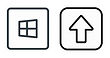

If you don't see the Control Bar, move your cursor to the bottom of your Zoom screen and the bar should appear.